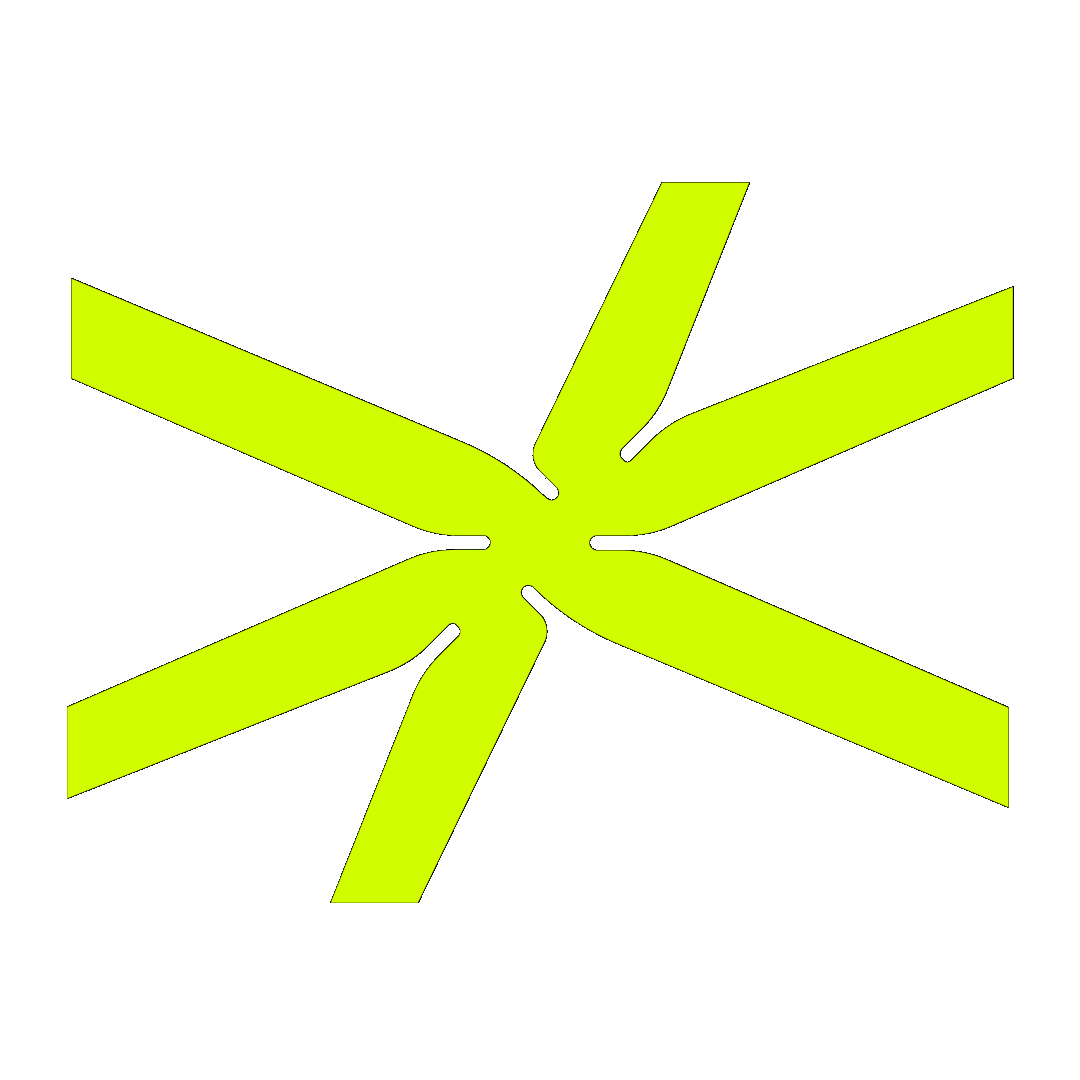
By: hulo.dev team
agency
How to Set Up Pre-Orders on Shopify: Step-by-Step Guide
Pre-orders on Shopify are one of the most practical ways to launch new products, test market demand, or keep sales flowing while inventory is still on the way. Whether you're prepping for a limited drop or managing a restock, a well-set-up pre-order flow helps you capture interest before fulfillment begins.
This guide covers how to implement pre-orders using built-in Shopify tools — no app required. We'll also outline when it makes sense to explore apps for more control, and share how we approached this for 14th Night, a clean beauty brand with a story-first e-commerce experience.
How to Set Up Pre-Orders on Shopify (No App Needed)
Shopify includes the core features needed to enable pre-orders — but it’s not just about flipping a setting. To deliver a good experience, you need to manage inventory logic, communicate clearly with customers, and follow through with email touchpoints. Here's how to do it.
Step 1: Edit Inventory Settings
In your Shopify admin, open the product you want to sell via pre-order. Scroll to the Inventory section and enable: “Continue selling when out of stock”
This allows the product to be purchased even if inventory is zero. Shopify will still track negative inventory levels, which helps you monitor demand and plan restocks.
Tip: Keep inventory tracking turned on so you don’t lose visibility into order volume.

Step 2: Add Pre-Order Messaging
Your store should clearly communicate that this is a pre-order item — both to set expectations and avoid customer confusion.
- Product title or description: Add a short note like “Pre-order — ships August 15”
-
Customize the Add to Cart button: Using either a theme file like
main-product.liquidor an app - Cart/checkout messaging: Reinforce pre-order info in the cart and confirmation email
Note: Button customization in Liquid will vary by theme. You can use product tags or metafields to conditionally adjust the label.

Step 3: Set Up Automated Pre-Order Email Flows
After a customer places a pre-order, they should feel confident about what happens next. A few automated email flows can go a long way toward reducing support volume and building trust.
- Order confirmation: Confirm it’s a pre-order and share the shipping window
- Shipping updates: Send updates if anything changes
- Reminder before fulfillment: Notify customers when their product is about to ship
You can build these in Shopify Email or Klaviyo, depending on your stack.

When to Use an App Instead
If you’re running complex product launches or need fine-grained control over messaging, inventory, or checkout logic — Shopify apps are the way to go.
Top options include:
Look for features like:
- Inventory and order limits
- Countdowns, badges, and shipping logic
- Mixed-cart support (pre-order + in-stock)
- Theme and checkout integration
Example: 14th Night — A Clean Beauty Brand with Built-In Pre-Orders
When we built the Shopify site for 14th Night, one of the key requirements was to allow early sales of new products — without compromising the editorial, high-touch design of the store.
We implemented:
- Custom pre-order flow using Shopify’s native tools
- Conditional messaging and button updates using product tags
- Klaviyo-powered confirmation and follow-up emails
- Recharge subscriptions layered with pre-orders
The result was a flexible system that allowed product launches to stay visually on-brand and operationally smooth.
Final Thoughts
Pre-orders can help you plan smarter, launch faster, and generate revenue before inventory arrives. When done right, they aren’t a hack — they’re a strategic feature of your e-commerce experience.
It only takes a few careful steps to make it work well. But if you want a custom setup — with pre-orders, subscriptions, and email flows working together — we can help.
Need this kind of thinking inside your own build?
We help skincare brands turn these trends into real conversion wins — from subscription flows to zero-party quizzes and lightning-fast storefronts.




